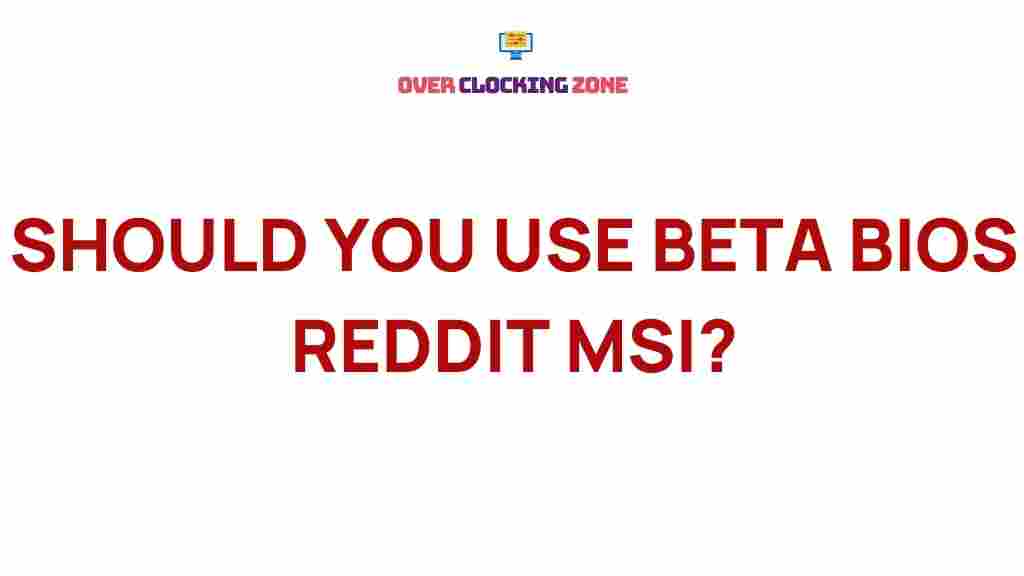Exploring the Intriguing World of Beta BIOS on Reddit MSI
The world of BIOS (Basic Input/Output System) is an essential yet often overlooked part of computing. For users who are into tweaking, optimizing, or troubleshooting their systems, diving into the world of beta BIOS can be a fascinating yet complex experience. This article focuses on **beta BIOS**, particularly as discussed and shared by users on the MSI subreddit, where enthusiasts come together to explore, share, and solve issues related to beta versions of BIOS updates. By the end of this article, you’ll have a deeper understanding of beta BIOS, how to safely use it, and what it means for your MSI motherboard.
What is Beta BIOS?
Before diving into the technicalities, it’s essential to understand what a **beta BIOS** is. A standard BIOS update is typically a stable release from the motherboard manufacturer designed to fix bugs, add new features, or improve system performance. However, **beta BIOS** refers to a version of the BIOS that is still in testing. This version may contain new features or bug fixes that are being evaluated before being made available to the general public in a stable release.
Unlike the stable BIOS, beta versions are not thoroughly tested, which is why they are often released to a limited audience—usually enthusiasts and early adopters—who are willing to take the risk of encountering issues. The goal is to gather feedback from real-world use, which helps the manufacturer refine the release before it’s finalized.
Why Use Beta BIOS?
There are several reasons why users choose to install **beta BIOS** updates, despite the potential risks. Here are some of the key advantages:
- New Features: Beta BIOS updates often introduce new features that are not yet available in the stable version. For MSI users, this could include performance tweaks, new CPU support, or improved memory compatibility.
- Performance Enhancements: Some beta versions might focus on improving system stability or increasing overall performance, particularly for specific hardware setups.
- Bug Fixes: If you’re experiencing issues with your current BIOS version, the beta release might contain fixes for problems such as system crashes or boot issues.
- Compatibility Updates: Beta BIOS updates can often add support for newer hardware components, including CPUs, RAM, and storage devices.
Risks of Using Beta BIOS
However, it’s important to understand that installing a **beta BIOS** isn’t without risks. While beta versions can offer impressive enhancements, they are not fully polished. Potential drawbacks include:
- Instability: Since beta BIOS versions are still in testing, they can sometimes cause system instability or unexpected crashes.
- Limited Support: MSI and other manufacturers might offer limited customer support for issues arising from beta BIOS installations.
- Bricking Your System: In rare cases, improper installation of a beta BIOS could result in a non-functional motherboard, a scenario known as “bricking.
How to Safely Install Beta BIOS on Your MSI Motherboard
If you’re comfortable with the potential risks and want to proceed with installing a **beta BIOS** on your MSI motherboard, here’s a step-by-step guide to help you through the process. Be sure to follow each step carefully to avoid any issues.
Step 1: Check Your Current BIOS Version
Before you install a beta BIOS update, you should know which BIOS version you’re currently using. Here’s how to check:
- Press Del during boot to enter the BIOS setup.
- Navigate to the Information tab or equivalent.
- Note down your current BIOS version and release date.
Alternatively, you can use MSI’s Dragon Center or BIOS Update Utility to check your version from within Windows.
Step 2: Download the Beta BIOS Version
Next, visit MSI’s official website or relevant forums such as the MSI subreddit where beta BIOS versions are often shared. Be sure to download the beta BIOS that corresponds to your exact motherboard model.
It’s also a good idea to read through comments or reviews of other users on Reddit or forums, as they might highlight any known issues with the beta version you’re considering.
Step 3: Prepare a Bootable USB Drive
To install the beta BIOS, you’ll need a bootable USB drive. Here’s how to prepare one:
- Format your USB drive to FAT32 using a tool like Rufus.
- Copy the downloaded beta BIOS file onto the USB drive. Make sure it’s placed at the root directory of the USB.
- Safely eject the USB drive from your system.
Step 4: Enter BIOS and Begin the Update Process
With your USB drive prepared, restart your computer and enter the BIOS by pressing the Del key during boot. Here’s how to initiate the update:
- In the BIOS, navigate to the M-Flash utility, which is used to update the BIOS on MSI motherboards.
- Plug in the USB drive containing the beta BIOS.
- Select the **beta BIOS** file from the USB drive.
- Follow the on-screen prompts to confirm and initiate the BIOS update.
Make sure not to power off your system during the update process, as interrupting the BIOS flashing can permanently damage your motherboard.
Step 5: Restart and Test Your System
After the update is complete, the system will restart. Once booted, verify that your new **beta BIOS** version is properly installed by checking the BIOS version under the Information tab.
It’s also a good idea to run some stress tests or use your system for a few hours to ensure stability. Pay attention to any unusual behavior or system crashes. If you encounter any major issues, you may want to consider rolling back to the previous BIOS version.
Troubleshooting Beta BIOS Issues
Even after following the proper steps, issues can arise when using a **beta BIOS**. Here are some common problems and troubleshooting tips:
System Won’t Boot After BIOS Update
- If your system doesn’t boot after updating to a beta BIOS, try clearing the CMOS by using the jumper on your motherboard. This will reset the BIOS settings to default.
- Another method is to remove the CMOS battery for about 10 minutes and then reinstall it.
- If you still can’t boot, consider flashing back to the previous stable BIOS version using the same M-Flash utility.
System Crashes or Freezes
- If your system becomes unstable, consider rolling back to a previous version of the BIOS. MSI offers an easy rollback feature in the BIOS menu, or you can use the BIOS flashback method if your motherboard supports it.
- Sometimes, a clean installation of Windows can help resolve issues related to BIOS updates, especially if the beta version modifies hardware compatibility.
Conclusion
Exploring the world of **beta BIOS** can be both exciting and risky. While these experimental BIOS versions offer potential performance improvements and new features, they come with a degree of instability and uncertainty. By following the installation steps carefully, using a bootable USB drive, and adhering to troubleshooting tips, you can minimize the risks associated with flashing a beta BIOS on your MSI motherboard.
If you’re unsure whether to proceed, it’s always a good idea to keep an eye on user feedback on communities like the MSI subreddit or the official MSI forums. There, you can gain insights from others’ experiences and make a more informed decision.
Remember, **beta BIOS** is for enthusiasts who enjoy testing new features and troubleshooting, so proceed with caution and enjoy the journey of experimenting with your system’s potential!
This article is in the category Guides & Tutorials and created by OverClocking Team