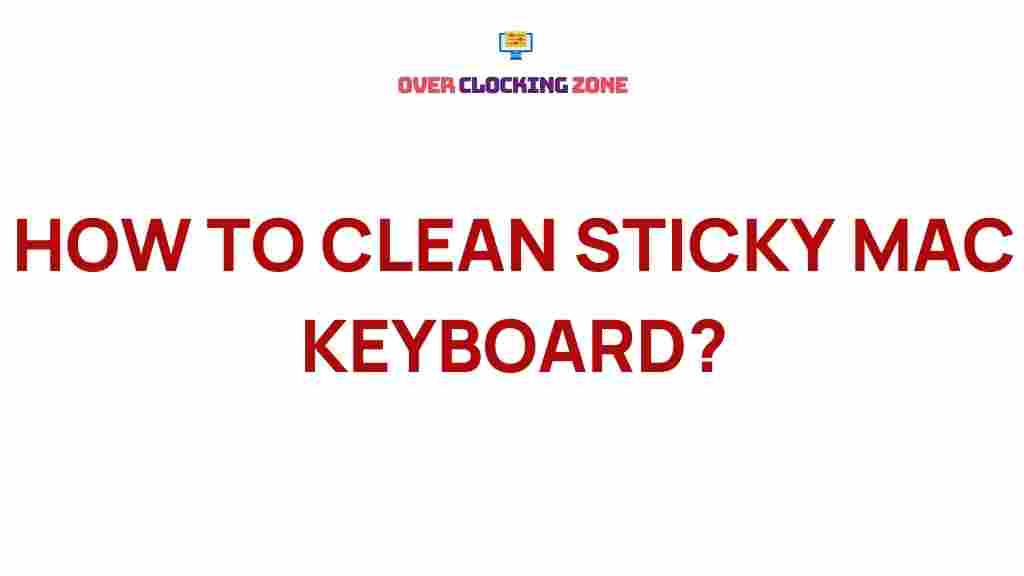Unraveling the Mystery of Sticky Keyboards: Tips for Easy Cleaning
Sticky keyboards are a common yet frustrating issue for computer users. Whether you’re typing away at work, gaming, or writing emails, there’s nothing more annoying than pressing a key only for it to feel like it’s dragging or sticking. Fortunately, sticky keyboards are typically easy to fix with a little cleaning and some basic maintenance. In this guide, we will explore the reasons behind sticky keyboards, how to clean them effectively, and offer troubleshooting tips to keep your keyboard in top condition.
Why Is My Keyboard Sticky?
Before jumping into the cleaning process, it’s important to understand why your keyboard might be sticky in the first place. A sticky keyboard is usually caused by the accumulation of dust, debris, food particles, or liquids under the keys. Over time, these elements can create a build-up that interferes with the smooth functioning of the keys, making them harder to press and sometimes causing them to stay depressed.
There are a few common reasons for a sticky keyboard:
- Spilled drinks: Even small spills, like coffee or soda, can seep into the keyboard and cause a sticky residue to form.
- Food crumbs: Eating near your keyboard can result in crumbs getting stuck between the keys, leading to sticky keys.
- Dust and dirt: Environmental factors like dust and dirt can accumulate under the keys, causing them to stick.
- Long-term use: Over time, oils and residue from your fingers can build up, creating a sticky layer on the keys.
Now that we know why keyboards become sticky, let’s dive into the process of cleaning them effectively.
Step-by-Step Process for Cleaning a Sticky Keyboard
Cleaning your keyboard is not as complicated as it may seem. Follow this simple step-by-step guide to restore your keyboard to its original condition and get rid of that frustrating stickiness.
1. Turn Off the Device and Unplug the Keyboard
Before you begin any cleaning process, make sure to power down your computer or unplug the keyboard from your device. This ensures your safety and prevents accidental key presses during cleaning.
2. Use Compressed Air to Remove Loose Debris
Use a can of compressed air to blow out any loose dust, dirt, or crumbs that may be trapped between the keys. Hold the can at an angle and blow air in short bursts to dislodge the particles without pushing them further into the keyboard.
3. Remove the Keycaps (If Possible)
If you’re dealing with a mechanical or customizable keyboard, you may be able to gently remove the keycaps. Use a keycap puller (or a flat object like a butter knife) to carefully pop the keys off the board. This gives you direct access to the area beneath each key, where dirt and grime often accumulate.
4. Clean the Keycaps
Once the keycaps are removed, soak them in warm, soapy water for a few hours to loosen any sticky residue. After soaking, scrub the keycaps with a soft brush (like a toothbrush) to remove any stubborn dirt. Once cleaned, dry the keycaps thoroughly with a lint-free cloth before reattaching them to the keyboard.
5. Wipe the Keyboard Surface
While the keycaps are soaking, use a microfiber cloth slightly dampened with water or isopropyl alcohol to wipe down the surface of the keyboard. Be sure to avoid excess moisture, as it can seep into the internals of the keyboard. Focus on cleaning the area around the keys and in between the rows.
6. Use a Cotton Swab for Hard-to-Reach Areas
If you notice that some areas around the keys are still dirty, use a cotton swab dipped in isopropyl alcohol to gently clean between the keys. Alcohol evaporates quickly, so it’s a safe option for getting into tight spots without causing damage to the keyboard.
7. Reassemble the Keyboard
Once everything is clean and dry, carefully snap the keycaps back into place. Make sure each key is properly aligned with its switch before pressing down firmly to secure it.
Preventing a Sticky Keyboard in the Future
Now that you’ve successfully cleaned your sticky keyboard, it’s time to take steps to prevent it from happening again. Here are a few simple habits you can adopt to maintain your keyboard and keep it in good working condition:
- Avoid eating and drinking near your keyboard: Spills are one of the most common causes of sticky keyboards. If you must eat or drink at your desk, consider using a keyboard cover or protective film.
- Clean your keyboard regularly: Make a habit of cleaning your keyboard at least once a month to prevent dust and debris buildup. Regular maintenance will reduce the chances of sticky keys.
- Use a keyboard cover: Invest in a washable keyboard cover that can help protect your keyboard from dirt, liquids, and dust.
- Wash your hands before use: Oils and sweat from your fingers can accumulate over time and contribute to sticky keys. Washing your hands before typing can help reduce the build-up.
Troubleshooting: What to Do If Cleaning Doesn’t Fix the Sticky Keyboard
In some cases, cleaning your keyboard may not completely resolve the issue, and your keyboard might still feel sticky or unresponsive. If this happens, try these troubleshooting tips:
1. Check for Hardware Damage
If cleaning doesn’t resolve the issue, it’s possible that the keyboard has suffered from physical damage, such as a malfunctioning key switch. In this case, you might need to replace individual key switches or, in extreme cases, the entire keyboard.
2. Update or Reinstall Keyboard Drivers
Sometimes, software issues can cause keyboard malfunctions. Check if your keyboard drivers are up-to-date or if you need to reinstall them. Visit your manufacturer’s website to download the latest drivers or use your computer’s device manager to update them.
3. Consider Professional Cleaning or Repair
If your sticky keyboard is a more persistent issue, it might be time to seek professional help. There are specialized cleaning services that can disassemble your keyboard, clean it thoroughly, and replace any worn-out components. Additionally, if the keyboard is under warranty, you may be eligible for a replacement or repair.
For more information about fixing keyboard issues, visit this keyboard repair guide to explore your options further.
Conclusion
A sticky keyboard is a frustrating problem, but with the right cleaning tools and techniques, you can restore it to its original functionality. By regularly cleaning your keyboard and adopting preventive habits, you can avoid future issues and keep your typing experience smooth and enjoyable. If cleaning doesn’t fix the problem, troubleshooting steps like checking for hardware issues or reinstalling drivers may help. If all else fails, professional repair services can offer a permanent solution to your sticky keyboard woes.
Remember, a clean and well-maintained keyboard can not only improve your typing comfort but also extend the life of your device. Happy typing!
For more tips on keyboard maintenance and troubleshooting, check out this comprehensive guide.
This article is in the category Guides & Tutorials and created by OverClocking Team