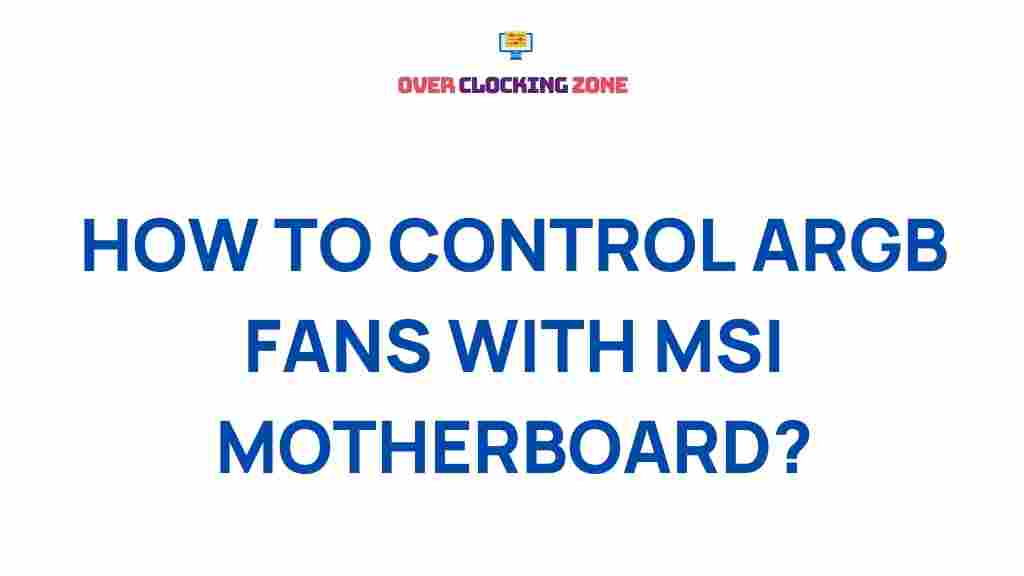Unleash the Power of ARGB Fans with Your MSI Motherboard
If you’re looking to enhance the visual appeal and cooling performance of your PC build, ARGB fans are one of the most effective solutions. These fans not only provide superior airflow but also offer dazzling RGB lighting effects that can be customized to suit your style. When paired with an MSI motherboard, the possibilities for tweaking and optimizing your system’s performance and aesthetics are virtually endless. In this article, we’ll explore how you can unleash the full potential of ARGB fans with your MSI motherboard, ensuring both functionality and flair.
What are ARGB Fans?
ARGB, or Addressable RGB, fans are a type of computer cooling fan that features individual LEDs capable of displaying a range of colors. Unlike traditional RGB fans, where all LEDs display the same color, ARGB fans allow for each LED to change colors independently. This gives users much more control over the lighting effects, creating stunning visuals that can match any mood or gaming setup.
MSI motherboards, particularly those with Mystic Light support, are designed to integrate seamlessly with ARGB components, allowing you to control the lighting directly from the motherboard without needing additional software. This integration is key to maximizing the full potential of ARGB fans.
Benefits of Using ARGB Fans with MSI Motherboards
When paired with an MSI motherboard, ARGB fans offer several benefits beyond just looks. Here are the key advantages:
- Enhanced Aesthetics: ARGB fans bring vibrant lighting to your build, enabling you to create dynamic lighting effects that can change based on your preferences or system performance.
- Better Cooling Performance: ARGB fans typically offer improved airflow compared to standard fans, which can help keep your system cool, especially during heavy gaming or intensive tasks.
- Seamless Integration: MSI motherboards, with their Mystic Light software, allow for easy control of the ARGB fan’s lighting effects, making customization a breeze.
- Sync with Other Components: MSI Mystic Light enables you to synchronize the ARGB lighting with other compatible components in your system, like RAM, GPU, and even the motherboard itself.
How to Set Up ARGB Fans on Your MSI Motherboard
Setting up ARGB fans with your MSI motherboard is a straightforward process. Follow these steps to get your system running with stunning visuals and efficient cooling.
Step 1: Choose Compatible ARGB Fans
Before getting started, ensure that the ARGB fans you select are compatible with your MSI motherboard. Look for fans that support the 3-pin 5V ARGB connector, as this is the standard for most MSI motherboards. Popular ARGB fan brands include MSI’s own offerings, Corsair, and NZXT.
Step 2: Install the ARGB Fans
Now that you’ve selected the right fans, it’s time to install them. Start by ensuring that your PC is powered off and unplugged from the wall. Then follow these steps:
- Position the Fans: Place the ARGB fans in your desired locations. Typically, you’ll have intake fans at the front of your case and exhaust fans at the rear or top for optimal airflow.
- Mount the Fans: Use the provided screws to securely attach the fans to your case. Ensure they are firmly in place to avoid vibration or noise.
- Connect the ARGB Header: Locate the 3-pin ARGB header on your MSI motherboard, usually found near the CPU or on the right side of the motherboard. Connect the ARGB fan’s cable to this header.
- Connect the Power Cable: Connect the fan’s power cable to a fan header on the motherboard to power the fan itself.
Step 3: Enable Mystic Light Software
MSI provides Mystic Light, an easy-to-use software that allows you to control the lighting effects of ARGB components. Follow these steps to get it set up:
- Download and Install Mystic Light: Head to the official MSI website and download the Mystic Light software. Install it on your system.
- Open Mystic Light: Once installed, open the Mystic Light software. You should see a list of all connected ARGB components, including your fans.
- Customize the Lighting: Use the available options to choose lighting modes, adjust colors, or create custom lighting profiles. You can select from preset effects like breathing, flashing, or rainbow waves, or set a static color that fits your theme.
- Sync Lighting: Mystic Light also allows you to synchronize the lighting across all compatible devices. This means you can have your ARGB fans, RAM, motherboard, and GPU all display the same color scheme or lighting effect.
Step 4: Optimize Fan Settings for Performance
Beyond aesthetics, you’ll want your ARGB fans to help maintain optimal temperatures in your PC. Here’s how to configure them for maximum cooling efficiency:
- Adjust Fan Speeds: Use your motherboard’s BIOS or MSI’s Dragon Center software to adjust the fan speed based on temperature. You can set your fans to run quieter at idle or ramp them up when your CPU or GPU is under load.
- Monitor Temperatures: Keep an eye on your system’s temperatures with monitoring software like HWMonitor. If temperatures exceed desired levels, increase fan speeds or reposition the fans for better airflow.
Troubleshooting ARGB Fan Issues
While setting up ARGB fans with your MSI motherboard is generally a smooth process, you might encounter a few issues. Here are some common problems and how to resolve them:
1. ARGB Fans Not Lighting Up
If your ARGB fans aren’t lighting up, try the following:
- Check the ARGB Connection: Ensure the ARGB cable is properly connected to the motherboard’s 3-pin 5V ARGB header.
- Confirm Power Supply: Make sure the fans are receiving power. If not, check the power cable connection.
- Update Drivers: Ensure that your MSI motherboard drivers and Mystic Light software are up to date. Outdated software may prevent the fans from lighting up.
2. ARGB Effects Aren’t Syncing
If your ARGB lighting isn’t syncing properly across components, check the following:
- Check Mystic Light Settings: Open the Mystic Light software and make sure the “Sync” feature is enabled. Ensure all compatible devices are listed and synced.
- Verify Header Connections: If the lighting is still off, ensure all ARGB components are connected to the correct headers on the motherboard.
3. Fans Are Too Noisy
If the ARGB fans are making too much noise, consider these tips:
- Adjust Fan Speeds: Use your motherboard’s BIOS or software to lower the fan speeds. This can help reduce noise when the system isn’t under heavy load.
- Check Fan Installation: Ensure that the fans are securely mounted in the case. Loose fans can cause vibrations and create additional noise.
- Consider Upgrading to Quieter Fans: If noise persists, look for quieter ARGB fans with fluid dynamic bearings, which typically produce less noise than traditional ball bearings.
Conclusion
Integrating ARGB fans into your MSI-powered PC can transform both the performance and aesthetics of your system. By following the simple installation steps, utilizing MSI’s Mystic Light software for customization, and ensuring your fans are working optimally, you can enjoy the full benefits of these powerful cooling components. Whether you’re looking for a better cooling solution, eye-catching lighting effects, or both, ARGB fans are an excellent addition to any MSI motherboard build.
For more information on enhancing your PC’s performance, check out MSI’s official motherboard section or visit Tom’s Hardware for in-depth guides and reviews.
This article is in the category Guides & Tutorials and created by OverClocking Team