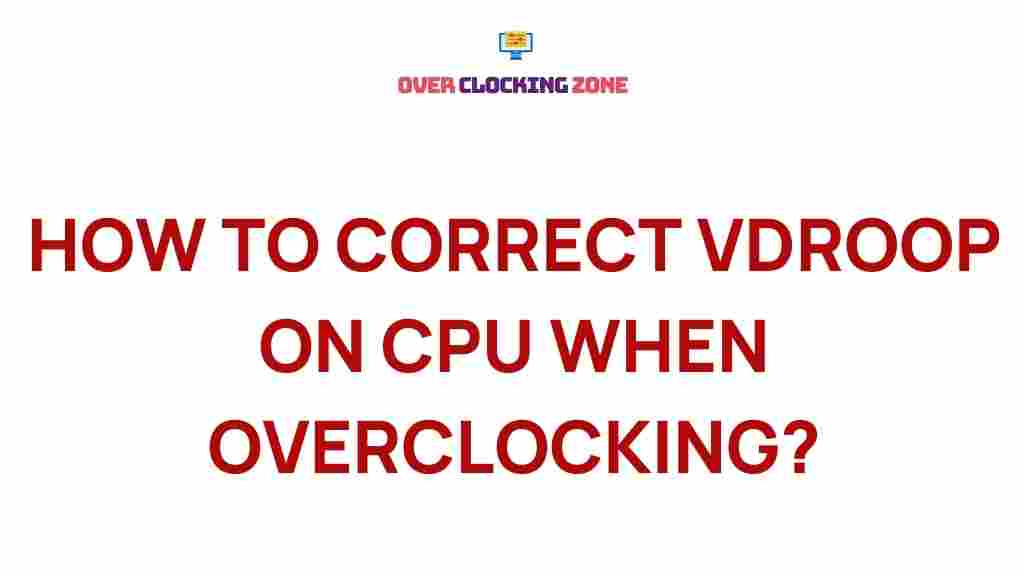CPU Overclocking: Unlocking Hidden Performance and Fixing Vdroop Issues
CPU overclocking is a powerful technique that enthusiasts and gamers use to push their processors beyond factory settings for better performance. While it offers significant gains, it also comes with its own set of challenges. One of the most common issues that overclockers face is Vdroop, a phenomenon where the voltage supplied to the CPU drops during heavy load, potentially causing instability. In this article, we will explore how to effectively overclock your CPU, understand the causes and solutions to Vdroop, and maximize your system’s performance.
What is CPU Overclocking?
CPU overclocking involves increasing the clock speed of your processor beyond its default specifications. This is done to achieve higher performance, particularly in tasks such as gaming, video editing, and 3D rendering. Overclocking can lead to noticeable improvements in frame rates, faster application load times, and a more responsive overall system.
However, overclocking is not without its risks. It generates more heat and requires better cooling solutions. Moreover, improperly executed overclocking can damage components or cause system instability, so it’s crucial to proceed with caution and understand the process fully.
Step-by-Step Guide to CPU Overclocking
Overclocking your CPU may sound intimidating, but with the right approach, you can safely enhance your system’s performance. Follow this step-by-step guide to ensure a smooth overclocking experience.
1. Prepare Your System
Before diving into the overclocking process, make sure your system is ready for the extra strain. Here are the key steps to prepare:
- Upgrade Cooling System: Overclocking increases the heat output of your CPU. Ensure your case has good airflow and consider upgrading your CPU cooler to a high-performance air cooler or a liquid cooling system.
- Update BIOS: Ensure that your motherboard’s BIOS is up to date. Manufacturers often release BIOS updates that improve overclocking stability and support for newer processors.
- Monitor Tools: Install software to monitor system performance, including temperature, clock speeds, and voltages. Programs like CPU-Z and HWMonitor are excellent choices.
2. Increase Multiplier and Base Clock
The most common method for CPU overclocking is adjusting the CPU multiplier or base clock (BCLK). Here’s how you can do it:
- Multiplier Adjustment: Most modern CPUs allow you to adjust the multiplier, which directly increases the CPU’s clock speed. If your CPU has a multiplier of 35 and you increase it to 40, you will have effectively increased your clock speed by 14%.
- Base Clock (BCLK) Adjustment: BCLK affects not only the CPU clock but also the memory and PCIe speeds. While it can give more fine-grained control, it can also lead to instability if pushed too far. It’s recommended to focus on the multiplier for stability.
3. Adjust Voltages
Once you’ve adjusted the clock speed, you may need to increase the CPU voltage (Vcore) to maintain stability under higher loads. This step requires careful attention, as too high a voltage can damage your CPU.
- Vcore Adjustment: Increase the Vcore in small increments to ensure stability, typically no more than 0.05V at a time. Monitor the temperatures and stability after each change.
- Load Line Calibration (LLC): LLC helps mitigate voltage droop (Vdroop) under heavy load. It’s crucial when you start pushing your CPU for higher speeds, as LLC compensates for voltage fluctuations.
4. Test Stability
After making adjustments, it’s time to test your system’s stability. Stability testing ensures that your CPU can handle the increased load without crashing. Use tools like Prime95 or AIDA64 for stress testing. Run these tests for at least 30 minutes to an hour, and monitor the temperature carefully.
- Check Temperatures: Ensure the CPU temperatures stay within safe limits. Generally, temperatures above 85°C under full load are considered risky.
- Monitor System Stability: If you encounter crashes or blue screens, you may need to lower your clock speeds or increase the voltage slightly.
5. Fine-Tune and Repeat
Overclocking is an iterative process. After each round of testing, you may need to make small adjustments to the multiplier, voltage, or cooling system. Don’t rush—take your time to find the optimal balance between performance and stability.
Understanding and Fixing Vdroop
Vdroop refers to a decrease in CPU voltage when the processor is under load. This voltage fluctuation can cause instability, especially during heavy overclocking. It occurs because of the motherboard’s inability to maintain a constant voltage under load, which can lead to system crashes or failure to boot.
Fortunately, there are solutions to fix Vdroop:
1. Enable Load Line Calibration (LLC)
One of the most effective methods for reducing Vdroop is enabling Load Line Calibration (LLC) in your BIOS. LLC compensates for voltage drops by increasing the voltage during heavy loads, keeping it stable. Depending on your motherboard, you can select different levels of LLC (Low, Medium, High) to match your overclocking needs. Increasing LLC will reduce Vdroop but might result in slightly higher temperatures, so it’s important to find the right setting.
2. Adjust Vcore Manually
If enabling LLC does not fully resolve the Vdroop issue, manually increasing the Vcore can help. Ensure you’re not exceeding the recommended voltage range for your CPU, as doing so can cause permanent damage.
3. Monitor and Test Continuously
After making adjustments, keep an eye on system stability and temperatures. Use software like HWMonitor or Core Temp to track your CPU voltage, and stress-test your system with Prime95 or AIDA64. If you notice any instability, consider reducing your overclock slightly or tweaking the voltage further.
Troubleshooting Common Overclocking Issues
While CPU overclocking can provide great performance gains, it’s not without its challenges. Here are some common issues you may encounter and how to fix them:
1. System Crashes or Blue Screens
If your system crashes or shows a blue screen, it usually indicates that the overclock is too aggressive. Try lowering your CPU multiplier or reducing the Vcore slightly. It’s important to keep the system stable even if it means sacrificing a small amount of performance.
2. High Temperatures
Overclocking increases heat generation. If your CPU temperatures rise too high, consider improving your cooling system by adding more case fans or switching to a more efficient CPU cooler. You may also need to reduce the overclock slightly to maintain safe temperatures.
3. Instability Under Load
If your system runs fine under light tasks but crashes under heavy load, Vdroop may be the culprit. In this case, enable LLC or manually adjust the Vcore to provide more stable power to the CPU.
Conclusion
CPU overclocking can be a great way to squeeze more performance out of your processor, but it requires careful planning, attention to detail, and patience. By following the steps outlined in this guide, you can unlock your CPU’s full potential and mitigate common issues like Vdroop. Remember, always test stability thoroughly, monitor temperatures, and make gradual adjustments to avoid damaging your components.
With proper preparation and execution, CPU overclocking can significantly boost your system’s performance, whether you’re a gamer looking for higher frame rates or a content creator needing faster render times. Just remember to overclock responsibly, and enjoy the extra horsepower your system can deliver!
This article is in the category Guides & Tutorials and created by OverClocking Team