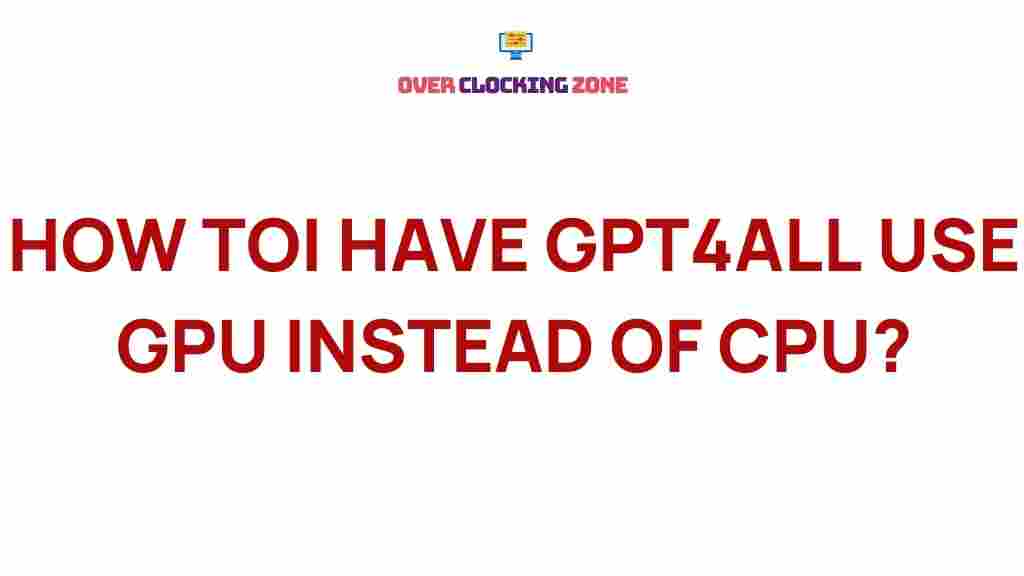Unleashing the Power of GPT-4: Harnessing GPU for Maximum Performance
In recent years, the rise of artificial intelligence (AI) models like GPT-4 has transformed the way businesses and individuals interact with technology. GPT-4, developed by OpenAI, is one of the most advanced AI models to date, offering enhanced capabilities in natural language processing, machine learning, and problem-solving. However, running GPT-4 at full potential requires significant computational power, which can be effectively provided by GPUs (Graphics Processing Units). In this article, we will explore how leveraging GPU resources can help you maximize the performance of GPT-4, ensuring faster and more efficient AI-driven tasks.
Why GPT-4 Requires GPU for Optimal Performance
GPT-4 is a large-scale neural network that requires immense computational power to process vast amounts of data quickly. While central processing units (CPUs) are designed for general-purpose tasks, GPUs are specifically engineered for parallel processing, making them ideal for handling the complex calculations involved in training and running models like GPT-4.
Here’s why GPUs are essential for GPT-4’s performance:
- Parallel Processing: GPUs can execute thousands of threads simultaneously, making them far more efficient than CPUs at handling the massive number of computations required by GPT-4.
- Speed: The increased number of cores in GPUs allows for faster processing of tasks, which is essential when working with large datasets or complex AI models like GPT-4.
- Scalability: GPUs offer better scalability for running GPT-4 across multiple systems, making them an ideal solution for cloud computing environments.
- Cost-Efficiency: While GPUs are more expensive than CPUs, their ability to accelerate computations can significantly reduce the time and resources required to complete tasks with GPT-4.
Step-by-Step Guide to Harnessing GPU Power for GPT-4
To get the most out of GPT-4 using GPUs, there are several steps you need to follow. Below is a detailed guide to help you set up and optimize your system to run GPT-4 with maximum efficiency.
Step 1: Choose the Right GPU
The first step in optimizing GPT-4’s performance is selecting a suitable GPU. Not all GPUs are created equal, and the right choice will depend on your budget, the scale of your tasks, and the available infrastructure. Some of the top GPUs for AI and machine learning tasks include:
- NVIDIA A100: One of the most powerful GPUs for deep learning, offering excellent performance for running large models like GPT-4.
- AMD MI250X: A competitive alternative to NVIDIA, designed for AI workloads with a focus on scalability.
- RTX 3090: A high-end consumer-grade GPU that offers a solid balance of price and performance for running GPT-4 on a smaller scale.
When selecting a GPU, ensure that it has enough VRAM (Video RAM) to support GPT-4’s requirements. For large models like GPT-4, a GPU with at least 16GB to 32GB of VRAM is recommended.
Step 2: Set Up the Environment
Once you have your GPU, the next step is to set up your environment for running GPT-4. This typically involves configuring the necessary software, including deep learning libraries and frameworks that are compatible with GPU acceleration. Some of the most widely used tools for working with GPT-4 include:
- TensorFlow: An open-source machine learning framework that supports GPU acceleration for training and running models like GPT-4.
- PyTorch: Another popular framework for AI and deep learning that also supports GPU acceleration, particularly for natural language processing tasks.
- CUDA: NVIDIA’s parallel computing platform that allows for GPU acceleration. It is crucial for running deep learning models on NVIDIA GPUs.
You’ll also need to install the necessary drivers for your GPU, ensuring that CUDA or any relevant libraries are correctly configured to take full advantage of your hardware.
Step 3: Optimize GPT-4 Model for GPU Usage
Once your environment is set up, you can begin optimizing the GPT-4 model to run efficiently on the GPU. Here are some tips to make sure you’re using your GPU’s full potential:
- Batch Processing: Running GPT-4 with batch processing helps to maximize GPU usage by processing multiple inputs simultaneously. This can greatly speed up inference times.
- Precision Tuning: Adjust the precision of your calculations. Using lower-precision floating-point formats (e.g., FP16 instead of FP32) can significantly boost performance without sacrificing much accuracy.
- Model Parallelism: If you’re running GPT-4 on multiple GPUs, you can use model parallelism to distribute the model across GPUs, ensuring better load balancing and performance.
- Memory Management: Monitor and optimize memory usage to avoid bottlenecks. Ensure that data is efficiently loaded into the GPU memory and that the model fits within the available VRAM.
Step 4: Monitor and Fine-Tune Performance
Once everything is up and running, it’s important to continuously monitor the performance of GPT-4 on your GPU. Tools like NVIDIA’s NVIDIA-SMI can provide real-time insights into GPU usage, memory consumption, and temperature, helping you identify potential performance bottlenecks.
Additionally, fine-tuning your setup—whether through algorithmic adjustments, optimizing data pipelines, or adjusting hyperparameters—can further improve performance. Use profiling tools such as TensorFlow Profiler or PyTorch’s autograd profiler to pinpoint inefficiencies in your code.
Troubleshooting Common Issues with GPT-4 and GPUs
While harnessing GPU power for GPT-4 can lead to significant performance improvements, you may encounter some challenges along the way. Here are a few common issues and how to troubleshoot them:
1. GPU Overheating
Running GPT-4 on a GPU can generate a lot of heat, which may cause the GPU to throttle its performance to prevent damage. To prevent this, ensure your system is well-ventilated, and consider investing in high-quality cooling solutions. If you’re using a cloud provider, select a server with sufficient cooling to handle high workloads.
2. Memory Limitations
GPT-4 requires a significant amount of VRAM, and if your GPU runs out of memory, you might experience crashes or slowdowns. To solve this, consider reducing the batch size, using gradient checkpointing, or upgrading to a GPU with more VRAM. Alternatively, you can distribute the model across multiple GPUs using data or model parallelism techniques.
3. Compatibility Issues
Sometimes, you may encounter compatibility issues between the GPU, the software environment, or the GPT-4 model itself. To resolve these, make sure that your drivers and libraries (such as CUDA or cuDNN) are up to date. Additionally, verify that the machine learning frameworks you are using are compatible with the GPU model and the version of GPT-4 you intend to run.
Maximizing Efficiency: External and Internal Resources for GPT-4 Performance
While configuring your own GPU setup is an excellent way to run GPT-4 efficiently, there are also cloud-based options that provide optimized environments for AI workloads. Many cloud providers offer GPU instances tailored for machine learning tasks. For example, NVIDIA’s GTC offers high-performance cloud solutions for AI and deep learning, allowing you to scale GPT-4 effortlessly without the need for on-premise hardware.
Additionally, you can access internal resources like forums and communities that discuss performance optimization for GPT-4. Websites like OpenAI’s Research Hub and the NVIDIA Developer Forum are great places to learn from experts and share experiences.
Conclusion
GPT-4 is an incredibly powerful AI model that can revolutionize the way we process language, interact with data, and solve complex problems. However, to unlock its full potential, it is essential to leverage the power of GPUs. By selecting the right hardware, setting up an optimized environment, and continuously monitoring and adjusting your system, you can ensure that GPT-4 runs efficiently and delivers impressive results. Whether you choose to run GPT-4 on-premise or use cloud-based GPU solutions, the power of GPUs is the key to unlocking the next level of AI performance.
This article is in the category Guides & Tutorials and created by OverClocking Team