Unraveling the Mystery of iPhone Battery Health
The iPhone has become an integral part of our daily lives, offering seamless connectivity, high-end performance, and a sleek design. However, one aspect that often raises concerns for iPhone users is the device’s battery health. Many iPhone users wonder how long their device’s battery will last, what affects its performance, and how they can maintain or improve battery health. In this article, we’ll explore what iPhone battery health is, how to check it, common factors that influence it, and how to take care of it for optimal performance.
What is iPhone Battery Health?
Battery health refers to the overall condition of your iPhone’s battery, determining how effectively it holds and uses charge. Every lithium-ion battery, like the one in your iPhone, has a limited number of charge cycles before its capacity begins to degrade. This degradation can lead to shorter battery life, slower performance, and other issues related to power usage. Understanding battery health can help you make informed decisions about charging practices and when it’s time to replace your battery.
How to Check iPhone Battery Health
Apple has made it easy for iPhone users to check their device’s battery health. Here’s a simple step-by-step guide to check your iPhone battery health:
- Open the Settings app on your iPhone.
- Scroll down and tap on Battery.
- Next, tap on Battery Health & Charging.
- Here, you’ll see the Maximum Capacity, which shows the current capacity of your battery compared to when it was new. A lower percentage indicates a degradation in battery health.
- You will also see Peak Performance Capability, which indicates whether the battery can still support your iPhone’s peak performance or if it has been throttled to prevent unexpected shutdowns.
Battery health is measured by the maximum capacity, which represents the battery’s ability to hold charge relative to when it was new. If your iPhone’s maximum capacity is below 80%, it’s a sign that the battery may need to be replaced.
Factors Affecting iPhone Battery Health
Several factors can influence the health and lifespan of your iPhone’s battery. Understanding these factors can help you take proactive measures to extend the longevity of your battery.
1. Charging Habits
Your charging habits play a significant role in the health of your iPhone battery. Frequent charging to 100% or letting the battery drop to 0% regularly can wear down the battery faster. It’s best to keep the battery between 20% and 80% for optimal performance. Apple has incorporated a feature called Optimized Battery Charging, which slows down the charging process once your battery reaches 80% to reduce wear and tear.
2. Extreme Temperatures
Exposing your iPhone to extreme temperatures (both high and low) can severely affect the battery health. iPhones are designed to work best in temperatures ranging from 32°F to 95°F (0°C to 35°C). Prolonged exposure to temperatures outside this range can cause the battery to degrade faster, reducing its overall lifespan.
3. Background Processes and Apps
Running too many apps in the background can put unnecessary strain on your battery. Apps that constantly update data, use location services, or run processes in the background can drain your battery quickly. To help improve battery life, make sure to close unused apps, turn off location services for non-essential apps, and disable background app refresh.
4. Software Updates
Apple frequently releases iOS updates, which may include optimizations for battery life. Keeping your iPhone updated to the latest software version can help improve overall battery health and performance. However, in some rare cases, updates may inadvertently cause issues with battery life. If you suspect an update has impacted your battery health, consider reaching out to Apple support for assistance.
How to Maintain iPhone Battery Health
Maintaining your iPhone battery health is essential for extending the lifespan of your device and ensuring that it continues to perform at its best. Here are a few tips to help maintain battery health:
1. Enable Optimized Battery Charging
One of the most effective ways to preserve your iPhone’s battery health is by enabling the Optimized Battery Charging feature. This feature learns your charging habits and slows the charging rate once your battery reaches 80%. This reduces wear on your battery by preventing it from staying at 100% for prolonged periods.
2. Use Low Power Mode
When you need to preserve battery life, turning on Low Power Mode can be a helpful strategy. This mode reduces background activity, dims your display, and disables unnecessary features to extend battery life. You can easily enable Low Power Mode by going to Settings > Battery.
3. Avoid Overheating
Overheating is one of the quickest ways to degrade battery health. Avoid using your iPhone in extremely hot conditions or while it’s charging in direct sunlight. If you notice your iPhone is getting too hot, remove any cases and stop using it until it cools down.
4. Charge Smartly
As mentioned earlier, charging your iPhone from 20% to 80% is ideal for preserving battery health. Additionally, try to avoid charging overnight or leaving your phone plugged in once it reaches 100%. Keeping your iPhone plugged in at full charge for extended periods can strain the battery over time.
5. Regularly Restart Your iPhone
Restarting your iPhone every few days can help refresh the system and clear any background processes that may be draining your battery. It’s a simple yet effective way to improve battery performance and keep your device running smoothly.
Troubleshooting iPhone Battery Issues
If you’ve noticed a decrease in your iPhone’s battery health or are experiencing shorter battery life than expected, here are some troubleshooting steps you can try:
1. Reset Settings
If you’re encountering issues like abnormal battery drain, resetting your iPhone’s settings might help. This will reset system settings like Wi-Fi passwords and privacy settings, but it won’t delete your data. To reset your settings, go to Settings > General > Reset > Reset All Settings.
2. Check Battery Usage
If your battery is draining quickly, you can check which apps are consuming the most power. Go to Settings > Battery to see a breakdown of battery usage by app. If an app is using more power than expected, you can either update the app or remove it if it’s unnecessary.
3. Disable Battery-Draining Features
Some features, such as Location Services, Push Email, and Background App Refresh, can drain your battery. Consider disabling these features for apps that don’t require them. You can turn off Location Services by going to Settings > Privacy > Location Services.
4. Restore Your iPhone
If the above steps don’t solve the issue, you can try restoring your iPhone to factory settings. This is a more drastic step and should be used as a last resort. Make sure to back up your data before proceeding. To restore your iPhone, go to Settings > General > Reset > Erase All Content and Settings.
When to Replace Your iPhone Battery
Even with the best care, every iPhone battery will eventually lose capacity. If your iPhone’s battery health drops below 80% or you start noticing significant performance issues such as unexpected shutdowns, slower app loading times, or a rapidly draining battery, it may be time to replace the battery.
Apple offers battery replacement services, and you can either visit an Apple Store or an authorized service provider. For more information, you can visit Apple’s official support page here.
Conclusion
iPhone battery health is crucial for maintaining optimal device performance. By understanding what affects battery health and following best practices for charging, temperature management, and software updates, you can extend the life of your iPhone battery. Regularly monitoring battery health and taking proactive measures to maintain it will ensure that your device continues to perform at its best for years to come.
Remember, if you notice significant degradation in battery health, it’s important to consult Apple support or consider a battery replacement. With proper care, you can enjoy your iPhone for many years without experiencing excessive battery wear.
This article is in the category Guides & Tutorials and created by OverClocking Team
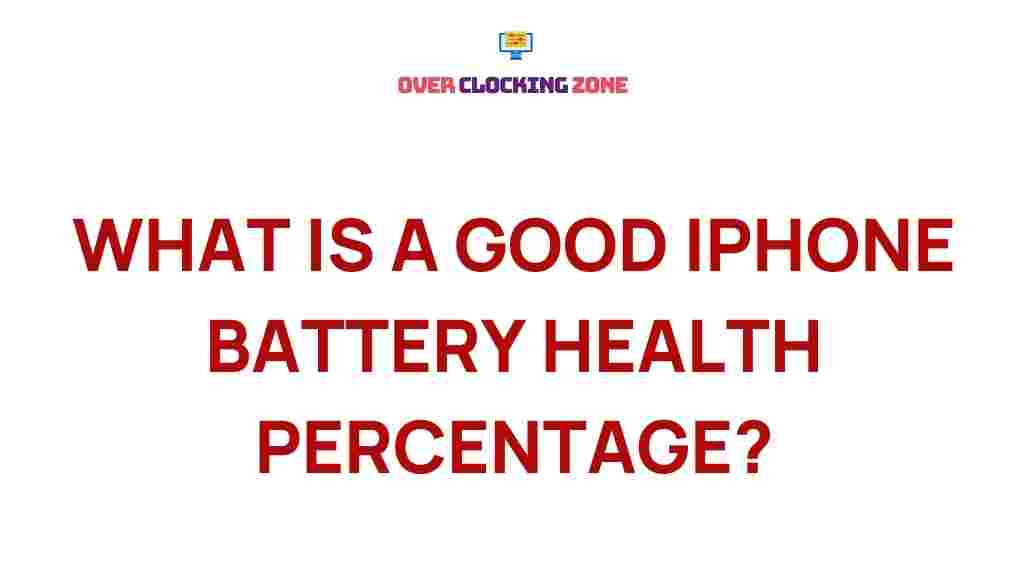
1 thought on “Unraveling the Mystery of iPhone Battery Health”