Uncovering the Compatibility of ASRock AB350 Pro4 AM4 Motherboard with Windows 7

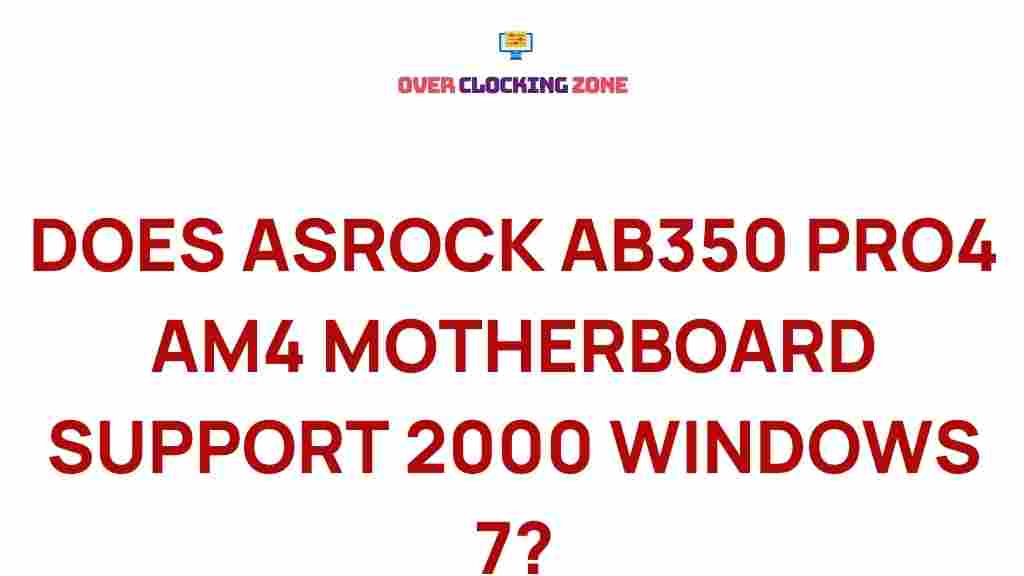
Uncovering the Compatibility of ASRock AB350 Pro4 with Windows 7
The ASRock AB350 Pro4 is a popular motherboard designed to support AMD Ryzen processors on the AM4 socket. It boasts a range of features, including support for DDR4 RAM, M.2 storage devices, and high-speed USB ports. However, one of the common questions among PC enthusiasts and DIY builders is whether the ASRock AB350 Pro4 motherboard is compatible with Windows 7. In this article, we’ll dive into this compatibility issue, explore the necessary steps for installation, and provide troubleshooting tips for those looking to run Windows 7 on this modern motherboard.
Is the ASRock AB350 Pro4 Compatible with Windows 7?
At first glance, the ASRock AB350 Pro4 may appear to be optimized for Windows 10, especially with the introduction of the Ryzen processors and support for newer technologies. However, many users still prefer to run Windows 7, especially for legacy applications or older games. Understanding the compatibility of the ASRock AB350 Pro4 motherboard with Windows 7 requires considering several factors:
- Driver Support: Windows 7 does not natively support the latest hardware technologies, such as USB 3.1, NVMe SSDs, and Ryzen processors. As a result, driver support is critical.
- Chipset Drivers: The ASRock AB350 Pro4 uses the AMD B350 chipset, which has limited native support for Windows 7. Ensuring the proper chipset drivers are installed is crucial for the motherboard to function correctly.
- Secure Boot and UEFI: Modern motherboards like the AB350 Pro4 use UEFI firmware, which can be more complicated to configure when installing Windows 7.
- Performance Considerations: Even if you manage to install Windows 7 on the ASRock AB350 Pro4, performance may not be optimal due to driver limitations and lack of support for newer hardware features.
How to Install Windows 7 on the ASRock AB350 Pro4
While it is possible to install Windows 7 on the ASRock AB350 Pro4, the process may not be as straightforward as installing a modern operating system like Windows 10. Here is a step-by-step guide to help you with the installation:
Step 1: Prepare a Bootable Windows 7 USB Drive
Before starting the installation process, you’ll need a bootable USB drive with Windows 7. You can create this using tools like the Windows Media Creation Tool or third-party utilities such as Rufus.
- Download the Windows 7 ISO file from the official Microsoft website.
- Use a tool like Rufus to create a bootable USB drive.
- Ensure that the USB drive is formatted in FAT32, as this is required for UEFI booting.
Step 2: Disable Secure Boot and Enable Legacy Boot Mode
The ASRock AB350 Pro4 motherboard uses UEFI firmware by default, which may cause compatibility issues with Windows 7. To install Windows 7, you will need to disable Secure Boot and enable Legacy Boot Mode in the BIOS.
- Restart your computer and press the Del key to enter the BIOS setup.
- Navigate to the Boot tab and locate the Secure Boot option. Disable it.
- Find the Boot Mode setting and change it to Legacy or CSM (Compatibility Support Module).
- Save your changes and exit the BIOS.
Step 3: Install Windows 7
With your USB drive prepared and the BIOS settings adjusted, it’s time to install Windows 7 on your system:
- Insert the bootable USB drive into the system and restart the computer.
- Press the appropriate key (usually F11 or F8) to access the boot menu and select the USB drive as the boot device.
- Follow the on-screen instructions to begin the Windows 7 installation process.
- Once installation starts, choose the partition where you want to install Windows 7 and proceed.
Step 4: Install Necessary Drivers
After Windows 7 is installed, the system will likely not have full functionality, as it will be missing crucial drivers. Here’s what you need to do:
- Visit the ASRock website and download the latest chipset drivers for the ASRock AB350 Pro4 motherboard.
- Install drivers for your graphics card, sound, and network adapters. You may need to download these drivers from the manufacturer’s website directly.
- Use the Driver Booster tool or similar software to scan for any missing or outdated drivers.
Common Troubleshooting Tips for ASRock AB350 Pro4 and Windows 7
While the installation process can go smoothly, there are a few common issues that you might encounter. Below are some troubleshooting tips for resolving these problems:
1. Windows 7 Installation Fails to Recognize the Hard Drive
If Windows 7 does not detect your hard drive or SSD during the installation, it’s likely because the storage device is using the newer AHCI mode, which Windows 7 does not support out of the box.
- Download and integrate the necessary drivers for your storage controller onto the Windows 7 installation USB.
- In the BIOS, make sure that SATA mode is set to AHCI (rather than RAID or IDE).
- Alternatively, you can install a legacy driver during the Windows 7 installation process by pressing F6 when prompted.
2. USB 3.0/3.1 Ports Not Working
Windows 7 does not natively support USB 3.0/3.1 ports, and as a result, your system may not recognize them after installation.
- Download and install the USB 3.0 drivers from the ASRock website or a third-party driver site.
- If necessary, connect a USB 2.0 keyboard and mouse during the installation process, as Windows 7 may not support USB 3.0 devices during the initial setup.
3. No Sound or Audio Issues
If you encounter sound issues after installing Windows 7 on the ASRock AB350 Pro4, the likely cause is missing or outdated audio drivers.
- Go to the ASRock website and download the latest audio drivers for the AB350 Pro4 motherboard.
- Ensure that you have selected the correct audio output device in the sound settings.
Alternative Solutions for Using Windows 7 on the ASRock AB350 Pro4
If you are unable to get Windows 7 running smoothly on the ASRock AB350 Pro4, here are some alternatives:
- Use Windows 10: If your main concern is compatibility with newer hardware, upgrading to Windows 10 may be the simplest solution. Windows 10 provides native support for modern processors and hardware components.
- Virtualization: If you absolutely need Windows 7 for specific applications, consider running it in a virtual machine using software like VMware or VirtualBox. This will allow you to run both operating systems simultaneously without compatibility issues.
- Dual Boot: You could also set up a dual-boot system, running both Windows 7 and Windows 10, allowing you to switch between the two operating systems based on your needs.
Conclusion
While the ASRock AB350 Pro4 is primarily designed for Windows 10, it is possible to run Windows 7 with some adjustments. By disabling Secure Boot, enabling Legacy Boot Mode, and installing the proper drivers, you can achieve a functional setup. However, it’s important to be aware that performance may not be optimal, and you could encounter issues with hardware support, such as USB 3.0 and storage devices.
If you prefer using Windows 7, consider the troubleshooting tips we’ve outlined, or explore alternative solutions like dual-booting or virtualization. For users who don’t have strict requirements for Windows 7, upgrading to Windows 10 is the most straightforward solution and will provide better compatibility with modern hardware.
For more information on the ASRock AB350 Pro4 and other PC hardware, visit the ASRock official website.
This article is in the category Reviews and created by OverClocking Team
Recent Posts
The Mystery of Laptop Battery Life Revealed
Unravel the secrets behind laptop battery life and discover how these portable devices function without…
Unveiling the Intriguing Process of Flashing a Lenovo BIOS ROM
Dive into the world of Lenovo BIOS flashing from DOS and unlock the secrets of…
Unleash the Hidden Secrets of iPhone Battery Removal
Discover expert tips and tricks for safely removing an iPhone battery.
Unveiling Hidden BIOS Secrets on ASUS Windows Systems
Discover how to access and manipulate BIOS settings on ASUS Windows computers with this comprehensive…
Unleashing the Power of Your ASUS Motherboard: A Guide to BIOS Updates
Discover the secrets to maximizing your ASUS motherboard's potential with our step-by-step guide on BIOS…
Unveiling the Secrets of Updating ROG Motherboard BIOS Easily
Discover the simple steps to update your ROG motherboard BIOS from Windows for enhanced system…