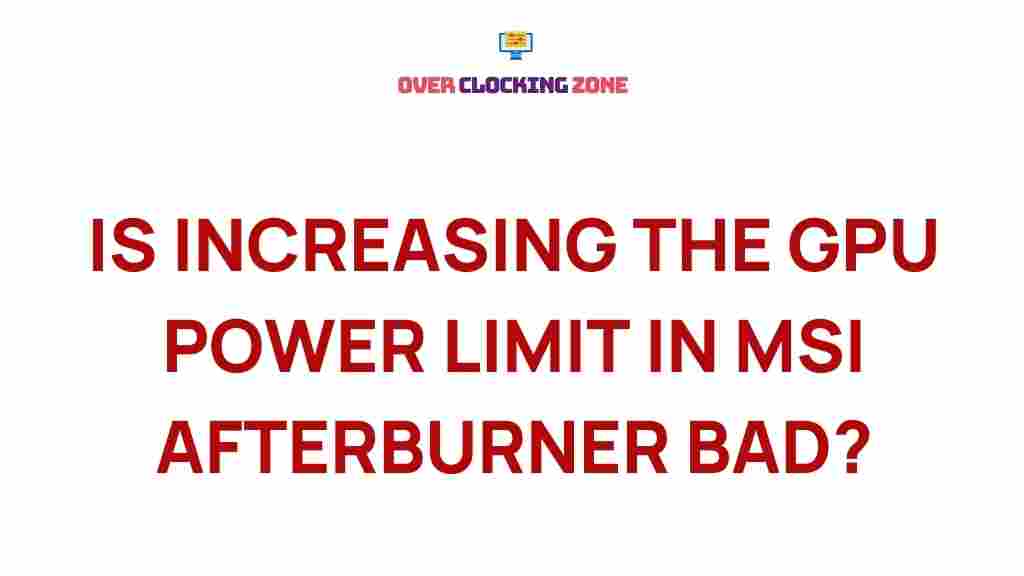Unleashing the Power: The Truth Behind Increasing GPU Limits
In the world of gaming, AI, and complex computational tasks, the GPU (Graphics Processing Unit) is one of the most critical components. Whether you’re a gamer looking to boost performance or a data scientist working with large models, understanding the limitations of your GPU and how to increase them can significantly enhance your system’s capabilities. This article delves into the truth behind increasing GPU limits, providing you with a detailed look at how to maximize your GPU’s performance.
The Importance of GPU Performance
Before diving into how to increase the limits of your GPU, it’s important to understand why GPU performance matters. GPUs are designed to handle parallel processing, making them ideal for tasks like rendering graphics, training machine learning models, and simulating complex systems. As technology evolves, so does the demand for more computational power. This has led to the development of powerful GPUs, but even these can hit limits in terms of processing power and memory bandwidth. Knowing how to push these limits can provide a substantial performance boost, especially for intensive tasks.
What Determines GPU Performance?
Several factors influence GPU performance, and it’s essential to understand these in order to effectively increase its limits:
- Clock Speed: The clock speed, measured in MHz or GHz, determines how fast a GPU can process tasks. Overclocking can increase clock speeds, but there are risks associated with this, including heat buildup.
- Core Count: The number of cores on a GPU determines its ability to handle parallel tasks. More cores typically equate to better performance, particularly in data-heavy tasks like deep learning.
- Memory Size and Bandwidth: The amount of VRAM and the speed of the memory bus directly affect how efficiently the GPU can handle larger datasets and more complex rendering tasks.
- Thermal Design Power (TDP): TDP represents the amount of heat a GPU generates under maximum load. Effective cooling solutions are necessary for maintaining stable performance while increasing GPU limits.
How to Increase GPU Limits
Increasing the limits of your GPU involves a combination of hardware optimizations, software configurations, and cooling solutions. Below is a step-by-step process to help you unleash the full potential of your GPU:
Step 1: Overclocking Your GPU
Overclocking is one of the most common methods used to increase GPU performance. By increasing the clock speed and core voltage, you can push your GPU beyond its factory-set limits. However, it’s important to note that overclocking can generate more heat, so you’ll need a good cooling system in place.
- Use Overclocking Software: Tools like MSI Afterburner, EVGA Precision X1, and ASUS GPU Tweak allow you to adjust the GPU’s clock speeds and voltage settings.
- Gradually Increase Clock Speeds: Start by increasing the clock speed in small increments (e.g., 10-20 MHz) and test stability using GPU stress tests like FurMark or 3DMark.
- Monitor Temperatures: Keep an eye on temperatures during overclocking. If temperatures exceed safe limits (typically 80-85°C for most GPUs), dial back the overclock.
For a more detailed guide on GPU overclocking, you can visit this overclocking tutorial that covers the best practices and tools available.
Step 2: Upgrade Your Cooling System
As you push your GPU to its limits, it’s crucial to maintain optimal temperatures. Overclocking can increase the GPU’s heat output, which may lead to thermal throttling and decreased performance. Here are some ways to improve cooling:
- Better Case Ventilation: Ensure your PC case has sufficient airflow. Adding more fans or upgrading to larger, quieter fans can significantly improve heat dissipation.
- Aftermarket GPU Coolers: If you’re overclocking, consider investing in an aftermarket cooler. Brands like NZXT, Corsair, and Arctic offer cooling solutions that can keep temperatures lower and performance higher.
- Liquid Cooling: For extreme overclockers, liquid cooling solutions can provide superior heat dissipation compared to traditional air coolers.
Step 3: Optimize GPU Settings in Software
Many games, applications, and deep learning frameworks offer GPU settings that can improve performance. Fine-tuning these settings can help you extract more power from your existing hardware.
- Adjust Graphics Settings: In gaming, settings like texture quality, anti-aliasing, and shadow details can be tweaked to reduce the load on the GPU without compromising too much on visual quality.
- Use Performance-Boosting Software: Some software applications, like NVIDIA GeForce Experience, can automatically adjust settings for optimal performance based on your GPU’s capabilities.
- Configure Deep Learning Frameworks: If you’re into AI, configuring deep learning frameworks (TensorFlow, PyTorch) to take full advantage of your GPU’s CUDA cores can significantly speed up training times.
Step 4: Upgrade Your Hardware
While software optimizations and overclocking can improve GPU performance, sometimes the best way to break through GPU limits is by upgrading the hardware itself. If you’re consistently hitting the performance cap, consider these options:
- Upgrade to a Higher-End GPU: If your current GPU is outdated or underpowered for your needs, upgrading to a more powerful model can instantly improve performance.
- Increase VRAM: If you work with high-resolution textures or large datasets, upgrading to a GPU with more VRAM will allow for smoother performance and better handling of large files.
- Upgrade System Components: Ensure your CPU and RAM are not bottlenecking the GPU. A faster CPU or more RAM can improve overall system performance, allowing the GPU to perform optimally.
Troubleshooting Tips: Overcoming GPU Limits
Even after optimizing your GPU, you might encounter issues like overheating, crashes, or underperformance. Here are some troubleshooting tips to help resolve these problems:
- Check for Software Conflicts: Sometimes, other applications running in the background can consume GPU resources. Close unnecessary programs and check your task manager for resource-hogging processes.
- Test Stability: After overclocking, run stress tests and benchmark tools to ensure stability. If your GPU is unstable, revert to default settings and increase the clock speeds incrementally.
- Update Drivers: Outdated drivers can significantly affect GPU performance. Always ensure your GPU drivers are up-to-date by visiting the manufacturer’s website or using tools like GeForce Experience or Radeon Software.
- Reapply Thermal Paste: Over time, thermal paste can degrade, leading to higher temperatures. If your GPU is running hot, consider reapplying thermal paste to improve heat transfer.
If you’re still experiencing issues, you may want to visit an online forum where experts discuss common GPU-related problems and solutions. They often offer troubleshooting advice for specific models or setups.
Conclusion
Increasing the limits of your GPU can offer significant performance improvements, whether you are gaming, mining cryptocurrency, or working with machine learning models. Through overclocking, improving your cooling solution, fine-tuning software settings, and upgrading hardware, you can unlock the full potential of your GPU.
However, it’s essential to be cautious. Overclocking and pushing hardware limits come with risks, including system instability and hardware damage. Always monitor your system’s temperatures, test for stability, and take incremental steps toward optimization.
By following the steps outlined in this guide and using the right tools and techniques, you can ensure that your GPU performs at its peak, enhancing your overall computing experience.
This article is in the category Reviews and created by OverClocking Team