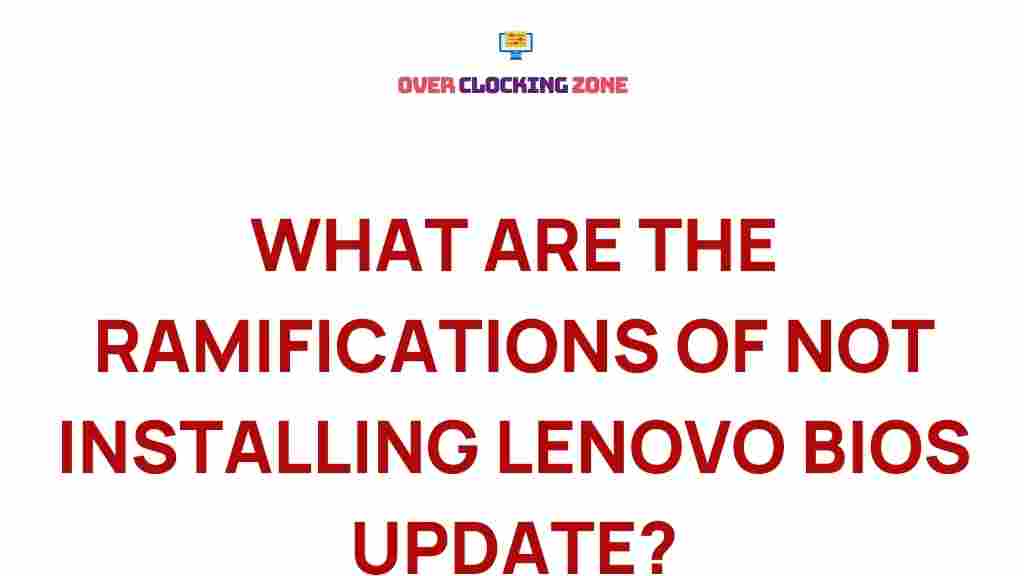Lenovo: Unveiling the Hidden Dangers of Neglecting BIOS Updates
When it comes to maintaining the performance and longevity of your Lenovo laptop or desktop, one of the most crucial yet often overlooked components is the BIOS (Basic Input/Output System). While many users are familiar with software updates, BIOS updates tend to be shrouded in mystery and often avoided. However, neglecting BIOS updates can lead to a number of serious issues that could jeopardize your device’s stability, security, and performance. In this article, we will explore the hidden dangers of neglecting Lenovo BIOS updates, why they are necessary, and how to ensure your system remains optimized for the long term.
What is the Lenovo BIOS?
BIOS is firmware that is embedded on the motherboard of your Lenovo device. It serves as the bridge between your operating system and hardware components, such as the CPU, RAM, and storage devices. The BIOS is responsible for booting up the system and configuring essential hardware settings. In simple terms, without the BIOS, your Lenovo device wouldn’t even turn on!
Lenovo, like other computer manufacturers, periodically releases BIOS updates to improve the stability, performance, and security of their devices. These updates are designed to fix bugs, patch security vulnerabilities, support new hardware, and add features that improve the overall experience of using your Lenovo device. While the BIOS update process may seem daunting, it is essential for keeping your device running smoothly and securely.
Why Are Lenovo BIOS Updates So Important?
Updating your Lenovo BIOS might not be at the top of your to-do list, but skipping these updates can expose your device to a range of risks. Below are some of the main reasons why keeping your BIOS up to date is crucial for Lenovo users:
- Security Vulnerabilities: A significant portion of BIOS updates addresses security flaws. Cybercriminals can exploit outdated BIOS versions to gain unauthorized access to your system. Regular updates help close these vulnerabilities and protect your device from malware and other malicious threats.
- Hardware Compatibility: As technology evolves, so do the components within your Lenovo device. BIOS updates may introduce better compatibility with newer hardware components, such as faster RAM, improved storage devices, or newer processors. Without these updates, your system may struggle to recognize or make full use of upgraded hardware.
- System Stability and Performance: BIOS updates can fix bugs that cause system instability, crashes, or erratic performance. If your Lenovo system is exhibiting unexplained slowdowns or errors, an outdated BIOS could be the culprit.
- Bug Fixes: Like any software, BIOS versions may have bugs or issues that affect performance or functionality. Manufacturers release BIOS updates to address these bugs, ensuring the system runs as efficiently as possible.
The Dangers of Neglecting Lenovo BIOS Updates
Failing to update your Lenovo BIOS comes with a variety of risks. Here are the hidden dangers of putting off this important task:
- System Instability: Outdated BIOS versions can lead to system crashes, booting failures, or corrupted files. Over time, these issues can accumulate, causing long-term damage to your Lenovo device.
- Security Risks: One of the most critical aspects of BIOS updates is addressing security flaws. Cyber attackers often target outdated BIOS versions to exploit vulnerabilities and gain control over your device. Neglecting updates makes it easier for hackers to access sensitive data.
- Incompatibility with New Hardware: New hardware components, such as faster processors or advanced graphics cards, may not be compatible with an outdated BIOS. As a result, your device may fail to recognize or utilize the new hardware, causing performance bottlenecks.
- Reduced Battery Life: Some BIOS updates include improvements in power management settings, leading to longer battery life. An outdated BIOS may cause excessive power consumption, resulting in shorter battery runtime.
How to Update the Lenovo BIOS: A Step-by-Step Guide
Now that you understand the importance of BIOS updates, let’s walk through the process of updating your Lenovo BIOS. While it might seem complex, the procedure is straightforward if followed correctly.
Step 1: Identify Your Current BIOS Version
Before you update your Lenovo BIOS, it’s essential to know the version you’re currently using. Here’s how to check:
- Press Windows + R to open the Run dialog box.
- Type msinfo32 and press Enter to open the System Information window.
- Look for the “BIOS Version/Date” field, which will show your current BIOS version and the date it was released.
Step 2: Visit the Lenovo Support Website
Once you’ve identified your BIOS version, go to the Lenovo Support Website to find available updates for your device. Make sure you enter your device’s serial number or model number to find the correct BIOS update.
Step 3: Download the Latest BIOS Update
On the Lenovo support page, locate the BIOS update section for your device. If a newer version is available, download it to your system. Be sure to double-check the release notes to ensure that the update resolves any issues you’re experiencing or offers new features that you may need.
Step 4: Prepare for the Update
Before you begin the BIOS update, ensure that your Lenovo device is plugged into a reliable power source. A power failure during the update could render your device inoperable. It is also advisable to back up your important files to avoid losing any data.
Step 5: Install the BIOS Update
Once the update file is downloaded, follow the on-screen instructions to install the new BIOS. Your Lenovo device will typically restart during this process. Do not interrupt the update process, as doing so could cause severe issues with your system’s functionality.
Step 6: Verify the Update
After your Lenovo device restarts, repeat Step 1 to confirm that the BIOS has been successfully updated. Your BIOS version should now reflect the latest version.
Troubleshooting BIOS Update Issues
While updating your Lenovo BIOS is a straightforward process, issues can sometimes arise. Here are some troubleshooting tips in case something goes wrong:
- BIOS Update Fails to Install: If the BIOS update fails to install, try downloading the update file again from the Lenovo support site. Make sure that your system meets all prerequisites for the update, such as the correct BIOS version and a stable power supply.
- System Does Not Boot After Update: If your Lenovo device doesn’t boot after a BIOS update, you can try resetting the BIOS by performing a CMOS reset. This can often be done by removing and reinserting the CMOS battery or using a reset jumper on the motherboard (check your user manual).
- Performance Issues After Update: If your Lenovo device is experiencing performance issues after updating the BIOS, consider reverting to an earlier version of the BIOS. Some users have reported compatibility problems with certain BIOS versions, and rolling back may resolve the issue.
Conclusion: Stay Ahead with Regular BIOS Updates
Neglecting Lenovo BIOS updates can put your device at risk of security breaches, hardware incompatibility, and performance issues. By regularly updating your BIOS, you ensure that your system remains stable, secure, and ready for future upgrades. BIOS updates may seem like a daunting task, but they are a necessary part of maintaining your device’s health. Regularly check for updates, follow the installation steps carefully, and troubleshoot any issues as they arise. Remember, a small effort today can save you from major issues down the road.
For more information on BIOS updates and other Lenovo support resources, visit the official Lenovo support page.
This article is in the category News and created by OverClocking Team